Allocating vCloud Storage with UIM/P Part 5 - Verify new Storage in vCloud
This is the last of the 5 part series Allocating vCloud Storage with UIM/P Guides. In this guide, we will verify our new Storage in vCloud Director.
Verify new Storage in vCloud
Verify new Storage in vCloud
- Point your browser at your vCloud Director and login
- Click the Manage & Monitor tab
- Under vSphere Resources, click Datastores & Datastore Clusters
- Double click each Datastore Cluster to view the newly allocated Datastores
- Ta-da! You should see the new Datastores
That's all.
Allocating vCloud Storage with UIM/P Guide:
Part 1 - Check Free Space and LUN Sizing
Part 2 - Provision Storage using UIM/P
Part 3 - Set Tiering Policies in Unisphere
Part 4 - Configure Storage in vSphere for vCloud
Part 5 - Verify new Storage in vCloud
For more information about UIM/P see the following resources
If you need help deploying UIM/P in your environment or in the lab, checkout a post by my friend Jonathan Stewart at www.virtuallyanadmin.com
Part 1 - Check Free Space and LUN Sizing
Part 2 - Provision Storage using UIM/P
Part 3 - Set Tiering Policies in Unisphere
Part 4 - Configure Storage in vSphere for vCloud
Part 5 - Verify new Storage in vCloud
For more information about UIM/P see the following resources
If you need help deploying UIM/P in your environment or in the lab, checkout a post by my friend Jonathan Stewart at www.virtuallyanadmin.com
If you're looking for more info regarding UIM/P, please checkout Mark Strong blog at www.vstrong.info. He has some awesome write-ups on the subject.
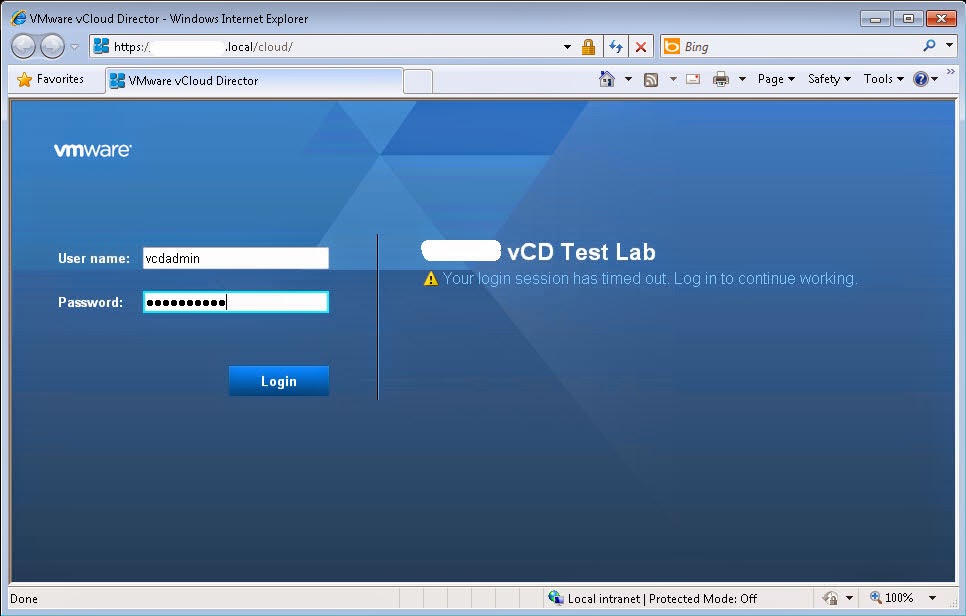





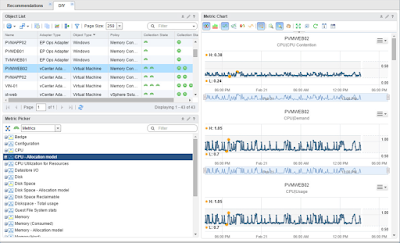

Comments
Post a Comment